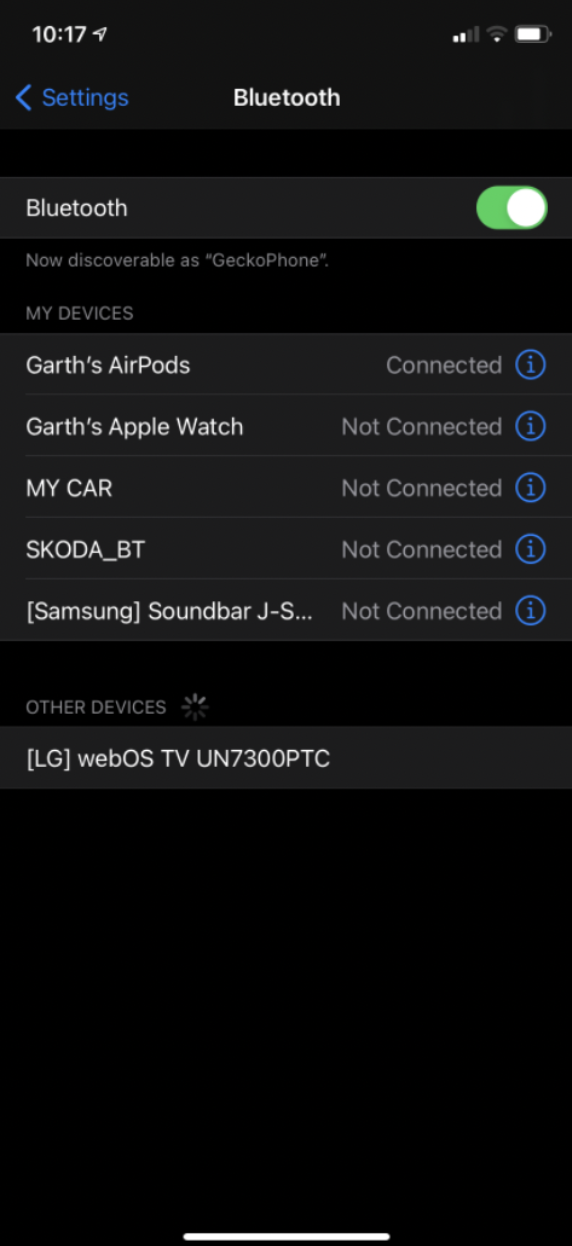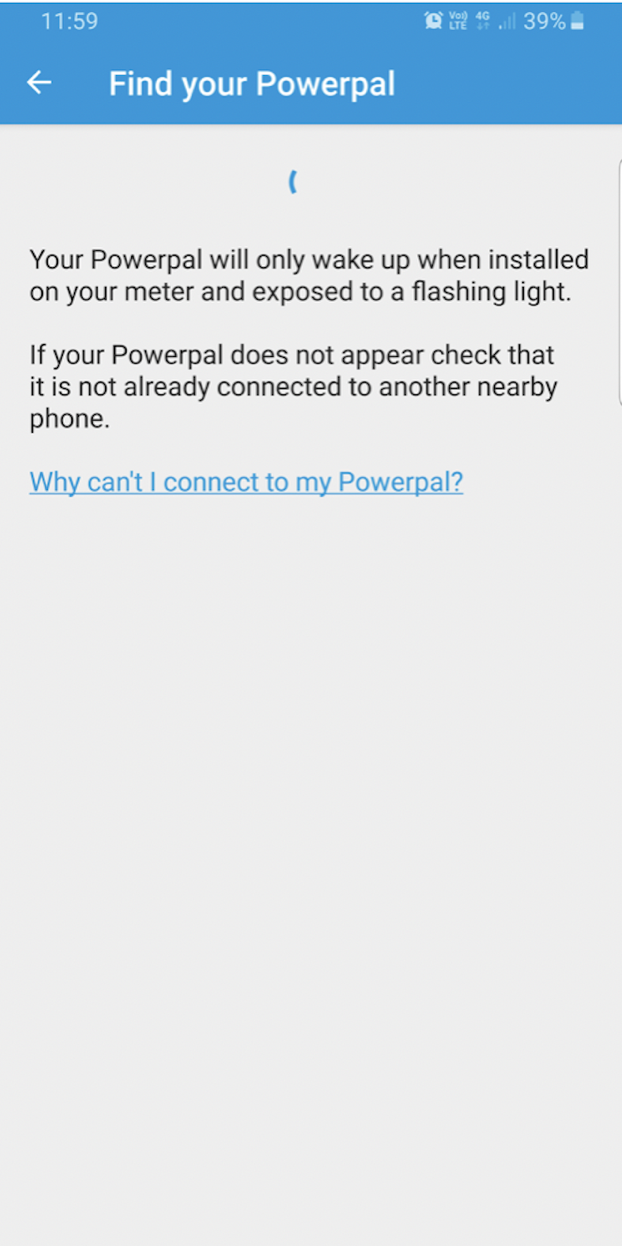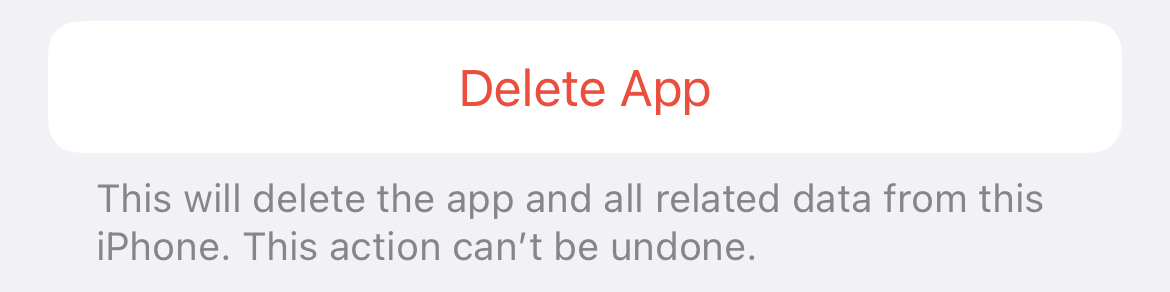If you are having trouble connecting to your Powerpal from your Apple device please follow the below steps to get your device back into a "clean state" - in 90% of cases we've found this will solve the issue. You won't lose any of your energy data by uninstalling the Powerpal app - it will all be re-synced when you reinstall and reconnect.
Please note it is important to complete ALL steps below, missing any step may mean the issue will not be resolved. It is recommended that these steps are completed while standing close by your meter box to ensure a strong signal from your Powerpal.
Troubleshooting steps
1. Launch the iOS Settings app
![]()
2. Tap Bluetooth

2. Find your Powerpal device in the list, click on the i icon to its right

Note: If you have more than 10 devices on the Bluetooth pairing list then we recommend removing some and keeping them under 10. We have seen that with some iPhones, Powerpal devices don't come up on the pairing list if users have more than 10 paired devices in the Bluetooth pairing list.
3. Click Forget This Device
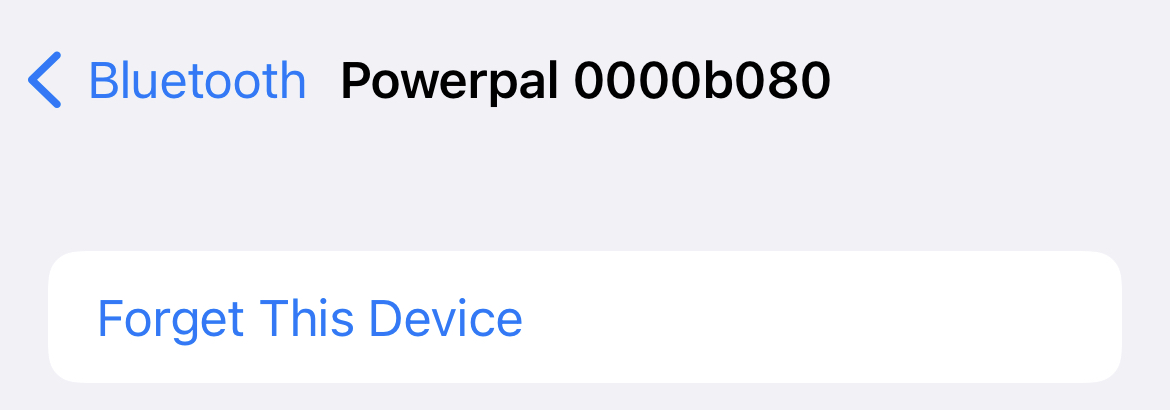
4. Click the back arrow to return to the main Settings menu and tap General

5. Tap iPhone Storage

6. From the iPhone Storage screen, tap on the Powerpal app

7. Tap Delete App to remove it.
8. Exit the iOS Settings app and open the AppStore app
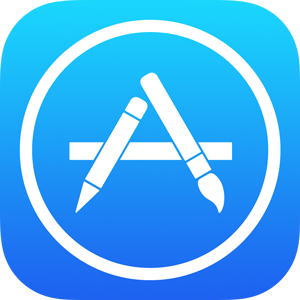
9. Reinstall the Powerpal application, then follow the in app prompts
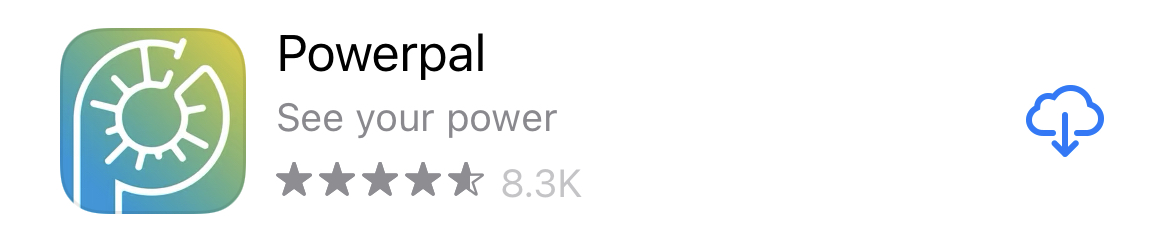
Still can't connect?
If you still can't connect to your Powerpal after performing the above steps, your device may need to be repaired or replaced. To raise a service request please send an email to support@powerpal.net including the following details:
- The serial number of your Powerpal (printed on the bottom of the device)
- Your full name
- The address where your Powerpal is installed
- A contact phone number
- A screenshot of your phone's Bluetooth settings screen
- A screenshot of the Powerpal app pairing screen
- A picture of the Powerpal device serial number
Please note our support team will be unable to process your request unless all the above details (including the screenshots) are provided.
Examples of the screenshots and pictures required are below for reference: